If you are a manufacturer using Salesforce, this post has summer ’18 features to help you to get more from Salesforce, prevent future problems and provide insights to your users.
Sales
- If you are sending mass emails using list views in Salesforce to your prospects, List Email object, previously called Mass Email, is now searchable. Case Comments are also searchable.
Show Product Family Totals in the Opportunity List
If your sales team forecasts on product families, give your reps a clearer view of where their product family forecast amounts come from. In the opportunity list on the forecasts page, show the product family totals—not just the overall opportunity totals—that roll up into product family forecast amounts.
How to leverage this: Let’s say that an opportunity’s total amount is $10,000. But the total of the opportunity’s products in the Hardware family is only $3,000. The Forecasted Amount column in the opportunity list shows $3,000, which gives your sales team a more accurate prediction of revenue from the Hardware product family. This feature would allow manufacturers to forecast better on product families than opportunity amounts.
Lead conversion change if you use contacts to multiple accounts feature
If your business uses Contacts to Multiple Accounts, when sales reps convert a lead to an existing contact, they can now associate the contact with a new or existing account. Sales reps can now expand the Opportunity section of the Convert Lead window by clicking the opportunity name.
Support for Contacts to Multiple Accounts during lead conversion appears automatically.
To expand the Opportunity section of the Convert Lead window, sales reps can click the opportunity name.
Prevent opportunities to be created automatically on conversion
If you are working with an existing distributor or customer and met them at a trade show, you might want to just update the contact or the account with information. Previously you have to check the annoying do not create opportunity checkbox on lead conversion which is now configurable from the admin side.
How to leverage this: In Setup, the option Select Don’t Create an Opportunity by Default in Convert Lead Window now works in Salesforce Classic.
Marketing departments
Control Who Can Access Campaign Members
Keep lead and contact details private even when they’re added to campaigns. Let your marketing department see only the campaign member details that you want them to. Sharing rules for campaign members can inherit from lead and contact rules or from the campaign.
How to use this: If you have a central marketing department which generates campaigns for other departments, you can run the same campaign to all your departments within the same campaign and allowing the individual departments to see their students only.
Control Who Can Merge Leads More Securely
For those institutions who use leads, a new Lead setting and changes to organization-wide defaults improve your control over who can merge and delete leads. The Public Read/Write/Transfer organization-wide default now only allows users to merge and delete leads if your org also has the Org-Wide Merge and Delete setting.
How to use this: This would help in preventing hot leads to be deleted by accident by sales reps.
Enjoy Updated File Previews in Salesforce Classic
File previews in Salesforce Classic now load faster and render beautifully on high-resolution monitors. We’re bringing the elegant file preview experience you love in Lightning Experience to Salesforce Classic. You can preview your files in full screen without downloading them. And now that the previews use HTML5, you no longer need Adobe Flash Player.
How to use this: This would allow you to view your marketing content quickly before you send it to your customers and distributors.
Identify and Track Top Accounts in B2B Marketing Analytics
With the new account-based marketing dashboard and datasets for B2B Marketing Analytics, you can analyze campaign performance, influence, channel activity, and more based on account. The new tools help answer questions about accounts and let you identify highly engaged, top-revenue accounts to focus on. Segment and customize this data using B2B Marketing Analytics.
Where: This change applies to Lightning Experience and Salesforce Classic in Enterprise, Performance, and Unlimited editions with Pardot Pro or Ultimate edition and B2B Marketing Analytics. This feature is available to users with a B2B Marketing Analytics license.
Pardot Users
Personalize Engage Emails with Salesforce Files
Increase prospect engagement by customizing Engage emails with Salesforce files. Now you can upload and select Salesforce files from the Engage Campaigns editor. This requires an engage license.
How to use this: If you are sending white papers to your prospects and customers on your complex products, you can track downloads and monitor engagement on your campaigns.
Lightning for Gmail
Log Emails to the Records That You Choose
You’ve been able to log emails from Gmail to Salesforce before. The new log email flow is easier to access and lets sales reps select the people records to relate an email to. Plus, they can select one other Salesforce record, such as call reports, account plans, opportunity to relate as well.
Lightning for Outlook
Focus on the Features You Need with Improved Design
Lightning for Outlook’s updated design organizes features and data to maximize space and puts features where you need them. Information is organized using tabs to show related Salesforce records, manage tasks, and use templates. Global tools, such as adding a record, are always available in the new navigation toolbar.
How to use this: You can add tabs for activities, samples, call reports to view the records easily.
Service
Get the Right Work to the Right Agent with Skills-Based Routing (Generally Available)
Your agents have different skill sets and abilities. Your customers have different needs. With skills-based routing for Omni-Channel, your contact center can route work to the best agent for the job. Improve the quality of customer service by automatically routing work items to the agent who has the skills necessary to do the work. Skills-based routing looks at the skills required to complete a work item and matches them to the skills assigned to the agent. You can define whatever skills that you need for your company. Skills typically are attributes such as language ability, product knowledge, certifications, case origin, and account history.
Skills-based routing is supported for the following objects: cases, leads, orders, and custom objects. You can’t route chats or SOS with skills-based routing.
How to use this: Service centers can route cases to the right skilled manufacturing plant or internal service center person and get the job done quickly.
Re-seller and Distributor Communities
Update Your Community Look and Feel Quickly by Changing Themes
Admins and designers can now select from a library of pre-built themes and customize them with clicks, not code, using new controls in Community Builder. You now have access to new themes compared to the old only Napoli template.
Display your website Content in Your Community Using CMS Connect JSON (Generally Available)
You can now reuse blogs and articles that are already published in an external content management system (CMS). If your CMS supports JSON APIs, you can pull content into your community pages. If you used this feature in beta, we improved search engine optimization and usability.
How to use this: For institutions using Drupal and word press websites, you can now display your website content as a newsfeed to your distributors and partners.
Improve Your Customer’s Community Experience with Progressive Rendering and speed up loading pages.
Now you have finer control of your community’s first impressions with Progressive Rendering. You can specify in which order components are displayed when the page loads to optimize your site’s speed. For instance, if you have a lot of images on your student pages, have images at the top of a long page display first while content that isn’t in screen view loads later. This would help to speed up heavy image pages.
How: To take advantage of this feature, turn it on in your Community Builder Advanced Settings. Then you can assign components to one of three priority groups (highest, high, or neutral) to control the loading experience of individual pages. Test your assignments before publishing to avoid degrading the page experience rather than enhancing it.
How to use this: If you have pages in your communities with a lot of images, you should try this feature which would help to quickly load the pages for your users.
Make It Easy for Your Community Users to Log In with Identity Verification Methods Instead of Passwords(Beta Feature)
Give your community members, customers, and other external users the convenience of logging into your community with a verification code instead of a password. For example, have your students log in with a code that you send in an email or text message. This feature is called passwordless login.
This feature is available only for users with an External identity or community license. Contact Salesforce Customer Support to use the SMS verification method (beta).
Keep Links in Forgot Password Emails from Expiring Prematurely
We’ve all forgotten a password and requested to reset it, right? Improve your users’ experience, and let reset password links in forgot password emails stay active until a user confirms the password reset request. Previously, the links in forgot password emails expired after the link was clicked. 🙂
Pin Posts to Feeds (Generally Available)
Put vital information front and center by pinning important posts to the top of group and topics feeds. Now that post pinning is generally available, we boosted the number of posts you can pin in a feed to three.
Admins can enable post pinning and assign pinning permission through Setup. When post pinning is enabled, admins, community managers, and group owners and managers can pin posts. Other users can pin posts when you assign them permission.
How to use this: If you plan to post key posts for your partners, distributors and want to stand out, you can leverage this feature.
File Detail Pages Enhance Community Files
Do more with your community files with the new file detail page. When you share a file with the community using its unique URL, the files detail page serves as an information-rich landing page. Send authenticated community users right to the files detail page where they can download the file, see previous versions, and get file information. Customize the layout of your files detail pages by adding standard and custom fields that track metadata specific to your business.
The standard fields provide information about file size, type, and creator. Create custom fields for whatever you need—add product information to spec sheets, or identify files for different business units or stages of the sales process. You can also use this data when running file searches and reports. Tidy up your community libraries by running reports on files based on publish date, last updated date, or a number of downloads. Users can also follow the file from the files detail page, which is a new Communities feature.
IT department
If you are a developer Simplify your Salesforce DX Apex development lifecycle by detecting and fixing bugs easily. The Apex Replay Debugger lets you step through and inspect your Apex execution, using the debug logs that you are already familiar with, through an intuitive user interface inside VS Code.
Simplify Your Code with the Apex Switch Statement
Apex now provides a switch statement that tests whether an expression matches one of several values and branches accordingly. This would reduce the number of lines code significantly.
Compile on Deploy (Generally Available) to reduce lag time after deployment
Each org’s Apex code is now automatically recompiled before completing a metadata deploy, package install, or package upgrade. This change in behavior improves performance following metadata deploys and package updates. Previously, a deploy, install, or upgrade could leave an org with invalidated code, causing reduced performance while Apex was recompiled.
Compile on deploy is in enabled automatically for production orgs to ensure that users don’t experience reduced performance immediately following a deployment, and you can’t disable it. For the sandbox, developer, trial, and scratch orgs, this feature is disabled by default, but you can enable in Setup, under Deployment Settings.
How to use this: Do this to speed up your performance if you do deployment on UAT sandboxes.
Control Who Receives Flow and Process Error Emails
When a process or flow interview fails, Salesforce sends a detailed flow error email to the admin who last modified the process or flow. But perhaps that admin isn’t the best person to read and act on the details of what was executed and what went wrong. Now you can send flow error emails to the Apex exception email recipients that you specify in Setup.
To change where flow error emails are sent, go to the Process Automation Settings page in Setup. Then update the Send Process or Flow Error Email To field. To specify users and email addresses as Apex exception email recipients, go to the Apex Exception Email page in Setup. Keep in mind that these users and email addresses also receive Apex exception emails.
Monitor Process and Flow Usage Against Per-Transaction Governor Limits
Processes and flows can do powerful things, and those things often count toward your per-transaction limits. Now you can use debug logs to identify which actions contribute the most against those limits. These details help you troubleshoot errors and monitor usage as you activate and distribute your processes and flows. You can also use these details while testing processes and flows that you’re building to prevent them from reaching governor limits at run time.
Access debug logs from the Logs tab in the Developer Console. Or from Setup, enter Debug Logs in the Quick Find box. In the debug level, set Workflow to Finer.
Use these debug event types to monitor process and flow usage against per-transaction governor limits.
FLOW_START_INTERVIEW_LIMIT_USAGE—Includes how much of a limit is used by the transaction upon starting the process or flow interview but before executing process or flow elements. Also includes the per-transaction limit.
FLOW_ELEMENT_LIMIT_USAGE—Includes how much of a limit is used by the process or flow element, the total count used by the transaction after executing the element, and the per-transaction limit.
FLOW_BULK_ELEMENT_LIMIT_USAGE—Includes how much of a limit is used by the element executed in bulk, the total count used by the transaction after executing the element, and the per-transaction limit.
To sum everything up, for Higher ed institutions, I would recommend you check at least these 3 features which you can leverage for free and use it immediately.
- If you use lightning for Outlook or Gmail, you should create more tabs such as applications, affiliations for your users to view records easily in outlook or Gmail.
- If there are a lot of process builders and flows in your org, make sure you change the error email settings to the right support team instead of sending error emails to users.
- For community users, there are a lot of features but I would recommend the pinned post feature to allow posts to show to your re-sellers and distributors.
Feel free to comment on your questions or email me at buyan@eigenx.com for further questions.