According to Wikipedia, “A content management system is a software application that can be used to manage the creation and modification of digital content.”
Introduction
Salesforce.com Content Management System (CMS) makes it extremely easy to create and share content across community portals, marketing cloud, B2B/B2C Commerce, and several other channels. This is a very useful and powerful tool that allows marketers, web designers, and content designers to create structured,
mobile responsive content that can be used in many channels with a few clicks of the mouse. In this post we will be reviewing the CMS Collection component. We will be covering how to make beautiful, customer centric web pages by surfacing list views from existing Salesforce.com data, such as Products.
Why is CMS Important?
Content Management is extremely important in today's digital world. 24 years ago, Bill Gate’s wrote an essay, “Content is King”. This article went on to discuss that content would be what would drive and make the most
money on the internet. Over the past 24 years, it has become very apparent that Bill was correct and digital content and digital assets are very critical to many companies growth.
CMS Collection Component
We are now ready to dive-in to how to create content using existing Salesforce.com records. For this example, we will work with our existing Product data.
Create the fields, record, and list view in the Product
Object
Determine what type of information you will want to share with your customers and see if there are any out of the box fields that meet these criteria. Display URL, Product Description, Product Name are a great place to start and what we will use in this example, but don’t worry if there isn’t a field that meets your need, you can create a custom field. Once you have your fields, page layouts, and record types situated, you.
can now create few records that you will share on the web. After the records are created, create a list view with the exact fields and records that you want to be viewable to your customers.
Link the Content to your community portal
Login to your Salesforce.com community and select the Content Management area. From there you can add CRM connections and you can select which object you want to sync.
Next, you will need to remember the name of the list view you created on the original object and select that under the collections area. Now you are ready to make your list view turn into a beautiful piece of content, ready to be shared with your customers.
Using the CMS component
Find the page(s) where you want to utilize the CMS Component and start to configure the component to your needs. You will need to select a content layout, collection layout, and map the fields you created in your list view to get started. Once you have this initial configuration started, your page will start to look like a real website. There are many other settings in the CMS component around styling, image size and ratios,
buttons, links, etc., so be sure to make sure you have reviewed all the features and have the component working the way you want.