Author: Patrick Martin and Sooraj Kesavadas
Introduction
Salesforce.com Content Management System (CMS) makes it extremely easy to create and share content across community portals, marketing cloud, B2B/B2C Commerce, and several other channels. This is a very useful and powerful tool that allows marketers, web designers, and content designers to create structured, mobile responsive content that can be used in many channels with a few clicks of the mouse. In this post we will be reviewing the CMS Single Item component. We will cover how to create single pieces of content with customized content types with a variety of different types of fields.
Why is CMS Important?
Content Management is extremely important in today’s digital world. 24 years ago, Bill Gates, wrote an easy “Content is King”. This article went on to discuss that content would be what would drive and make the most money on the internet and over the past 24 years it has become very apparent that Bill was correct and digital content and digital assets are very critical to many companies growth
CMS Single Component
Unlike the CMS collection component, CMS single component displays the content stored inside the CMS app itself. This can be useful when all you want to display is a single piece of content like company statement or guidelines. Once you create the content, you can share it across multiple communities or in the same community multiple times.
Creating the Content
Before you can display the content to your customers, you must create the content inside the CMS App and publish it. You can do that by going to CMS App and opening the workspace where you want to create the content. Once you are inside the workspace, you can click on ‘Add Content’ button which will open
the content detail page. By default, the default content type allows you to add a title, description and Image field. In addition to text, you can also add video to the description by adding the URL from YouTube, Vimeo or any of the other accepted hosting sites. If you need to add additional fields to the layout, you will have to create a custom content type and the instructions are provided below in this blog. Initially when you save the content, it will be saved as a draft and this needs to be published before you can display it in your community.
Displaying the Content in your community
Once you are in the builder section of the community in which you need
to display the content, from the component section, you should be able to drag
and drop the CMS single component to the screen.
After adding the component to the page, you should be able to configure to display the content created in the CMS App. Similar to the CMS collection component, you have the ability to change the layout, apply field mapping, and apply various effects.
Creating Custom Content type in CMS
In order to create additional fields and update the layout, you need to create content types. Currently, Salesforce does not allow admins to create content types using point and click configuration. You might need some basic knowledge about metadata API and either Salesforce CLI or workbench deployment process in order to deploy the metadata file containing content type to your environment.
Step 1: Use the below metadata file and add additional fields or change the layout as needed.
Step 2: If you are using Salesforce CLI, use command prompt to navigate to the folder where you have stored the updated metadata file and use the command: 'sfdx force:mdapi:deploy -d <name of the metadata file> -u <alias of your org> -w -1' to deploy the content type.
Step 3: If you are using workbench to deploy this metadata, navigate to https://workbench.developerforce.com , log into your preferred salesforce environment, migration->Deploy. Select the zip file folder with the updated metadata file and click on deploy.
Step 4: Once deployed, you should be able to create content using the new content type in the CMS app -> Create Content.
Link the Content to your community portal
After you have created the content within your Salesforce.com CMS workspace and shared it with the proper channels, you can reference the content in your community. In the screenshot below, you can see an example of a Content Type of New and Marketing Assets.
You can then use the CMS Single Component in your community and map the fields like you did with the CMS Collection component and display the in many ways, with easy to use point and click configurations.
# Tips and Reminders for using the CMS components
Make sure you are using high quality images that fit the size of the layout you decide to us
Write catchy content that is going to draw your customers into wanting to learn more
Utilize the easy translations to make sure your content is in multi-languages and you are targeting all audiences.
Double check the mobile and tablet views, the components are responsive and should render nicely on different devices
Make sure everyone sees your amazing new content and share it across multiple channels (Portals, Commerce sites, Marketing journeys and campaigns, etc.)
Salesforce.com’s new CMS component is extremely easy to configure and has a very robust set of options that can be created and configured via clicks not code, which can allow for fast deployment and agility within your portals, commerce sites, and marketing content
Check out our Latest Thinking for other Eigen X blogs, upcoming events, and news.
If you are interested in learning more from an Eigen X specialist or have other questions about Salesforce.com please contact us here.
·
·
·
·
·