As a Pardot user, you may be familiar with these four standard Pardot sender and custom reply-to address options:
General User
Specific User
Assigned User
Account Owner
But what if I told you there is another sender you can enable in a few easy steps?
In addition to specified users and owners, you can also add Prospect CRM User Custom Field to your sends.
When selected as a sender or custom reply-to option, you can specify which CRM User Custom Field you wish to send on behalf of. This means you can have more than one type of CRM User Custom Field data syncing to Pardot if you’d like to. The catch is that this field will only populate in the drop-down menu as a sender or custom reply-to option if configured, otherwise, a Pardot user will not see it.
How Could This Be Used?
There are a range of use-cases for this additional sender, but the primary goal of having additional CRM user custom fields is to further personalize the email sending experience. This allows you to use other senders that are affiliated with a lead or contact record, but that are not necessarily the direct owners of them or their related account.
What Do You Need?
Salesforce privileges to edit the lead/contact objects
Pardot administrator privileges
Requirements to Consider:
The Salesforce user must be active and be a Sales/Service Cloud user
You must specify a second sender or custom reply-to in Pardot in case there is no value for the custom field
The timing of when the CRM user custom field is populated vs. the timing of the email you are sending is populated
Steps to Enable:
Create the user lookup field in Salesforce on the lead/contact record
Map between the lead/contact records in Salesforce if you are using both
Create the custom prospect field in Pardot referencing the custom Salesforce field with field type as CRM User and set the sync behavior to use Salesforce’s value
Connect the Salesforce user to the Pardot user if they are not connected already
For more information, see the related Salesforce help article.