Author: Patrick Martin and Sooraj Kesavadas
Do you have a knowledge base that you have been maintaining in Salesforce classic? Would you like to migrate your customer service team to the lightning interface? This post will highlight some of the key topics in doing so. Patrick Martin and Sooraj Kesavadas are technology consultants for a Salesforce Partner, Eigen X. They recently embarked on this journey with one of their clients and had several findings through their process.
Lightning Knowledge and the newer Community Portal templates offer a lot of clicks-to-code type configuration that were not readily available in classic, which allows for less technical debt and more out-of-the-box functionality which inherits Salesforce’s upgrades 3 times per year. Lightning Knowledge also has a lot of out-of-box features such as comparing knowledge article versions, suggested articles on cases, and Einstein chat bots which are all fairly easy to configure once migrated to lightning knowledge.
What is Lightning Knowledge and Why Does it Matter?
Lighting knowledge is a library of knowledge base articles about a particular products, topics, or features that your customers might need more detail about and is content that your customer service team can maintain and updated based on questions that are asked many times. Typically if you are maintaining this level of detail around these topics it is a good practice to share these knowledge articles publicly, so your customers and partners can easily search for the information they are looking for before reaching out to a customer service agent.
There are many important factors that you will need to take into consideration when migrating to lighting knowledge. If you have several different article types in classic, you will be migrating these to one object in lightning with several record type, so it will be important to find and map similar fields across the knowledge article types. If you are utilizing the attached files fields in classic, these files will be migrated to lightning files, which is a related object to knowledge. If there are fields or sections that you want to hide in your public knowledge but want to share with your customer service reps, you may have to create internal and external page layouts. If you are using many different Article types and a public community with topics, you will need to create an article type to topic mapping.
Article Type to Record Type Field Mapping
If you have several different article types in classic, you will be migrating these to one object in lightning with several record type, so it will be important to find and map similar fields across the knowledge article types. In the example below the 3 different record types are FAQ, Issue, and Best Practices. If you click on the different article types, you can map them to similar or same fields shared across each of those record types, which would cut down the need from 12 fields that were created across the different classic knowledge article types to 4 fields on the new lightning knowledge object shared across 3 record types. You can ask Salesforce to enable the Lightning knowledge migration tool which can do the mapping and data migration for you.
File Migration
If you are utilizing the attached files fields in classic, these files will be migrated to lightning files, which is a related object to knowledge. In classic knowledge you had the ability to create up to 3 custom fields per article to store any attached files. In lightning knowledge these files are moved to the File object, which allows you to associate many more files with one object and provides much better search results and allows content within the file to be searched as well as just the title.
There are a few odd things in files that you need to be aware of when converting to lighting knowledge files. One way for users to collaborate is to create a public group to which the people who maintain the files can be added. This public group can be added to the files with the role as collaborators. This will give them access to make changes and publish new versions. The out of the box migration tool might also mark some knowledge articles as Customer Access disabled and this will have to be manually updated, along with making sure that the right version of the article is marked as Customer access enabled.
Hiding Articles, Fields, and Page Sections
If there are articles, fields, or page sections that you want to hide in your public knowledge but want to share with your customer service reps, you may have to create internal and external page layouts. There are a few ways to control who can see each knowledge article. One way is to archive an article and control who can see archived articles via a permission set or profile. There are also native fields on knowledge that control who can see each article:
Visible in Internal App
Visible in Public Knowledge Base
Visible to Partner
Visible to Customer
Make sure your partners and customers have all the access they need at their fingertips. Transparency and trust are critical in building relationships with your business partners, customers, and colleagues. Check out our Latest Thinking for other Eigen X blogs, upcoming events, and news.
If you are interested in learning more from an Eigen X specialist please or have other questions about Salesforce.com please contact us here.