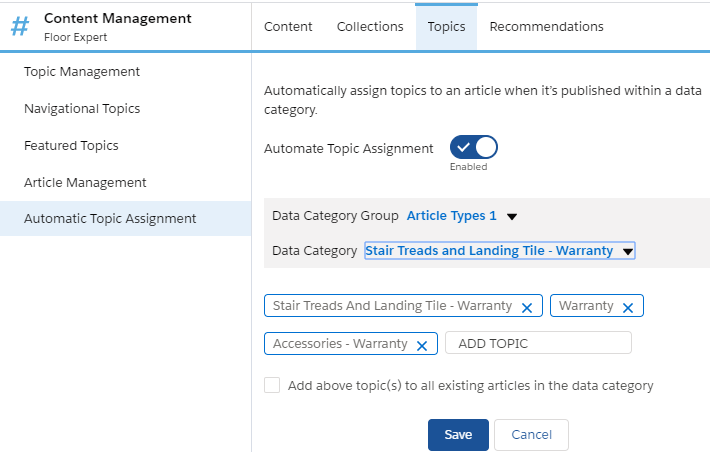Authors: Patrick Martin and Sooraj Kesavadas
The easiest way to display your organizations knowledge articles to the public is through a public Salesforce community. Only published knowledge articles can be viewed through the community and admins should also make sure that the correct version of the article is published. It should be noted that the guest user profile created with public communities should have Read permission to the necessary Article types and the profile should also have Read permission to the fields used in the Knowledge Article. After setting up a new knowledge base or converting the Classic knowledge to Lightning, follow the below steps to map the article types to topics and display it in the public community.
Field and Section visibility
If you add the Visible fields to your page layout you may run into a problem where they show in your public knowledge. There are a few ways to work around this as well, one way is to create page layouts with only the fields and sections that you specifically want to share with the public. This is great for most fields, but what do you do with the required fields (title and URL Name)? There is a workaround that isn’t very elegant for this, but it works. You can go into your public knowledge and find each page layout and minimize the sections here that you don’t want shown to the public. The problem with this is that any person can expand that section and show those fields again, so as I said, it is far from elegant, but it works.
Article Type to Topic mapping
If you are using many different Article types and a public community with topics, you will need to create an article type to topic mapping. You will more than likely want to set up a knowledge hierarchy for navigation purposes on your public knowledge base. Keep in mind that you can have 25 parent navigation topics, with 10 subtopics that can go up to 5 levels deep. You will need to map your knowledge data categories to meet the hierarchy that you want to use on the public website. I would recommend figuring out the structure and hierarchy that you want to use on the front end and then restructuring your back-end data category mapping.
After you have decided on your hierarchy and have your data mapping set up, you can then begin to setup your automatic topic assignment mapping. This way when a new knowledge record is added in Salesforce it automatically gets mapped to the proper topic on the front end and will allow the consumers of the knowledge to easily navigate to it.
# Quick Tips
Breadcrumbs
Breadcrumbs can be used in community to display the hierarchy for articles or topics and community users can easily navigate between child and parent records.
Login redirect
The login button on the public community can be used to redirect the users to another community or to the Salesforce home page. This can be accomplished by creating a custom VisualForce page and adding it to the login page section of Administration.
Hide Home icon
Salesforce doesn’t provide an out of the box way to hide the home icon for community users. The only way this can be done is using CSS which can be added in the theme section of community builder.
Mobile and responsiveness
An advantage of the Salesforce communities is they are mobile responsive by default which means you only need to create a single layout and aspect ratio which could be viewed from both desktop and mobile.
“Let the buyer have faith” - Thomas Armstrong
Make sure your partners and customers have all the access they need at their fingertips. Transparency and trust are critical in building relationships with your business partners, customers, and colleagues. Check out our Latest Thinking for other Eigen X blogs, upcoming events, and news.
If you are interested in learning more from an Eigen X specialist please or have other questions about Salesforce.com please contact us here.